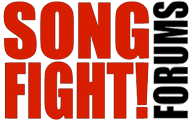roymond wrote:I always saw layers as the best way to do any of this, since you simply turn them on and off to reveal only those elements you want. No erasing necessary (destructive editing is so '80s) and you always have previous versions/buttons/etc. preserved on their original layers. Comes in handy when the client says, after the fourth revision, "oh, now that I see these I liked the first one after all."
But you obviously have a specific work flow that serves your purpose well.
Yeah, layers are good. No dispute. But with a UI you work with a lot of white space. You can just grab and move reeeeeally fast, like moving pieces of paper around with your hands. Layers aren't so easy, for me at least. I find it difficult to manage all the layers and name them and duplicate them.
I did a lot of work UI architecture work in Illustrator, for example, where every piece was an object. Very similar to layers of course. But selection and object/layer management was a giant pain and my project files were e-frikkin'-normous.
This method removes all that management, except for those few areas you absolutely need. It makes the files smaller, down to like, less than a meg in many cases since I'm just manipulating a flat image, or a few layers. Also there is no selection chore, having to get transparent objects, or objects with no whitespace around them, or that are correctly anti-aliased to fit on a background.
As for variations on the interface, I've never found it to be as efficient, showing and hiding layers of carefully positioned objects, as just creating complete layers that contain the entire variation themselves. Now, having templates full of little pieces that I can slice and dice and drop into a screen, that's useful.
It definitely depends on your workflow, yes. But I can sit with somebody at my desk and move stuff around in five minutes and show them a concept I'm talking about a lot easier with this simple method than I could if I made layers and such.
It's fast and dirty, and works with ANY version of Photoshop, even back to 6.0.
Spud, I believe the keys are CTRL and ALT. Select something, hold them down and your pointer will turn into a little triangle. Then use the arrow keys and your selection will move. Add SHIFT and you can move things five pixels at a time. Hold the keys down, grab the selection with your mouse, and you can move the duplicate elsewhere. Wherever you let up with the mouse button, a duplicate will settle. You can grab the selection again and move it. This is an easy way to wipe away swaths with a background color.
This technique lets me rearrange whole screens using just like, three keys and the mouse. Moving an object just a pixel in one direction becomes a task of two seconds.
JB